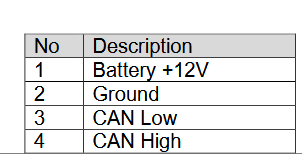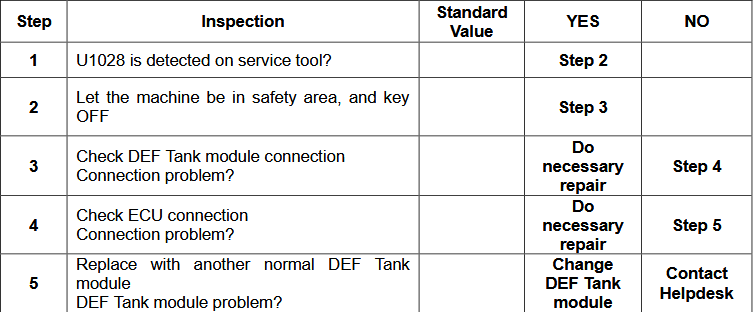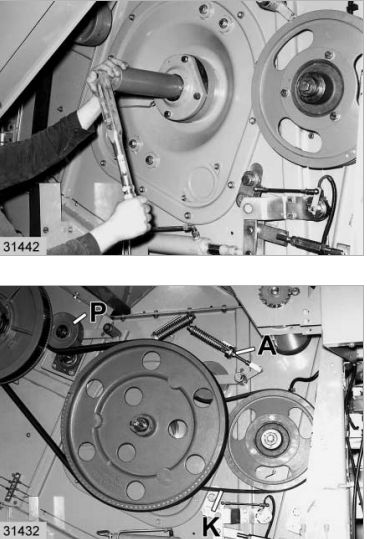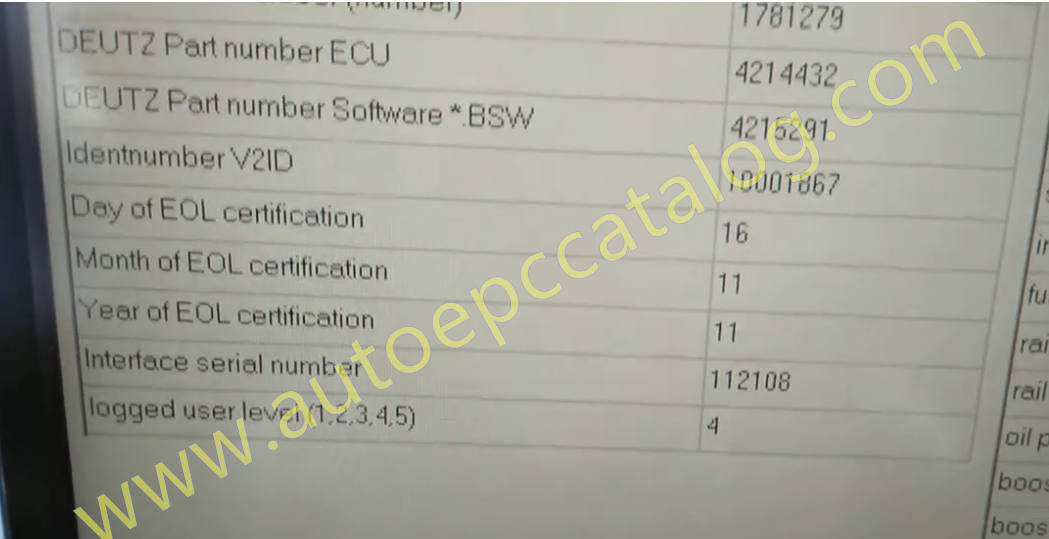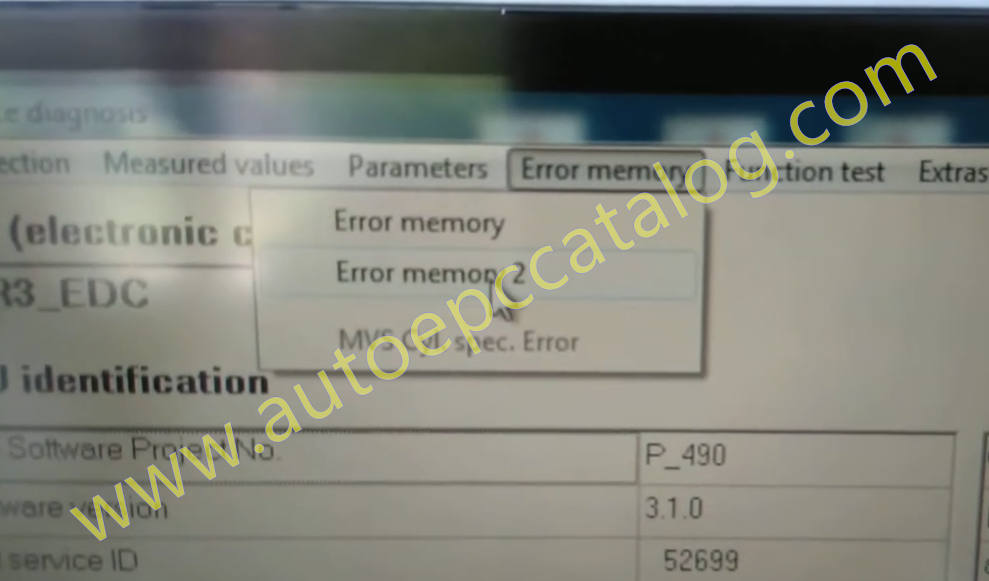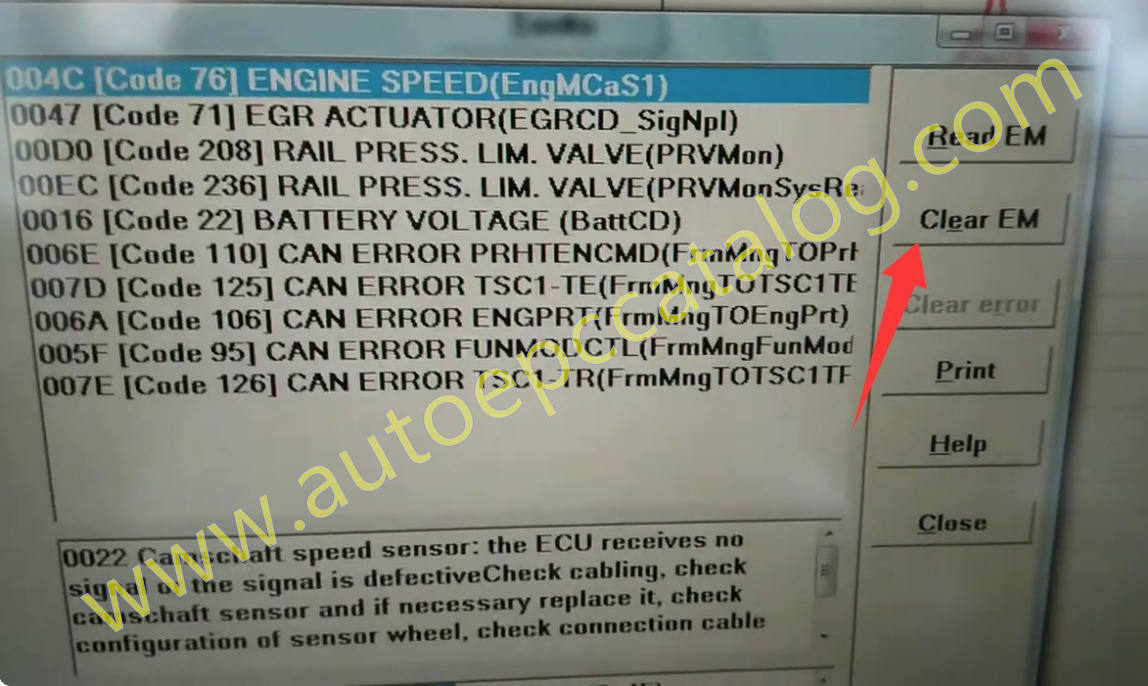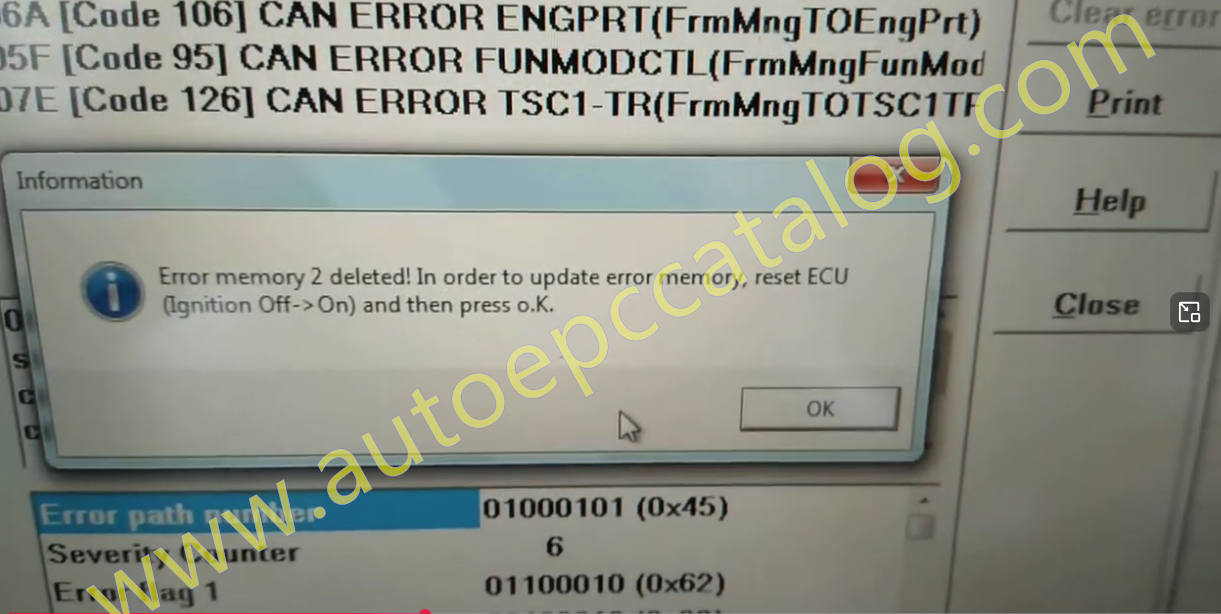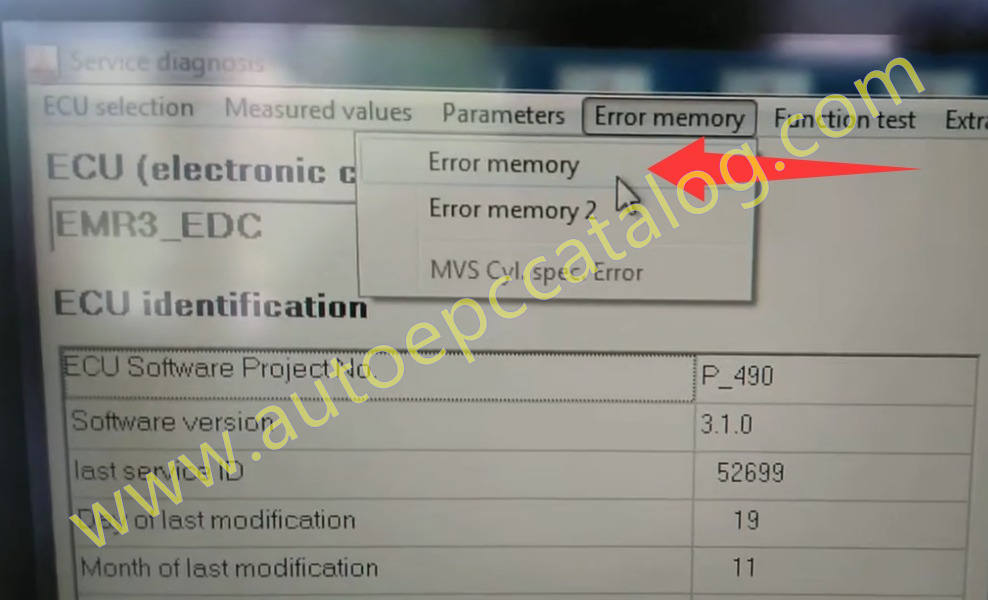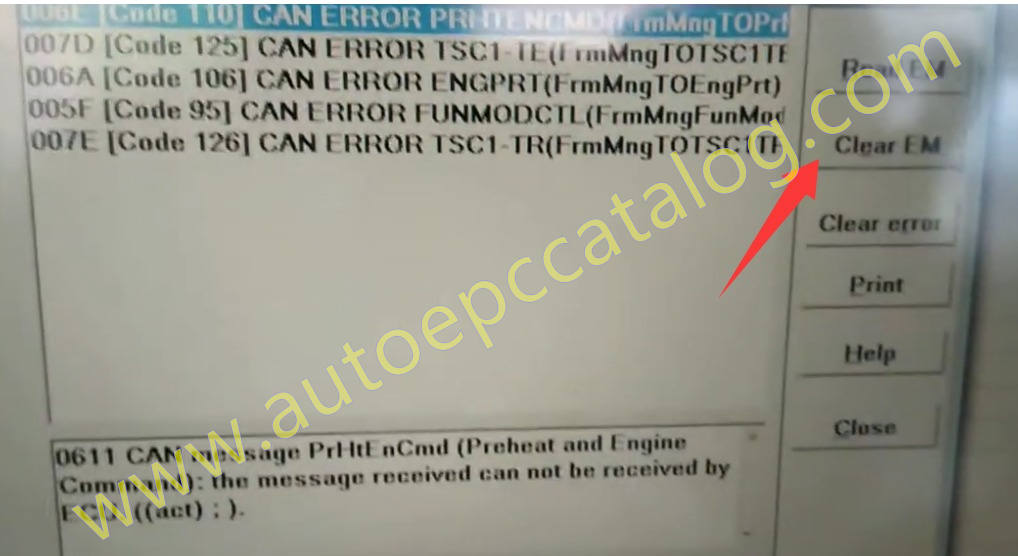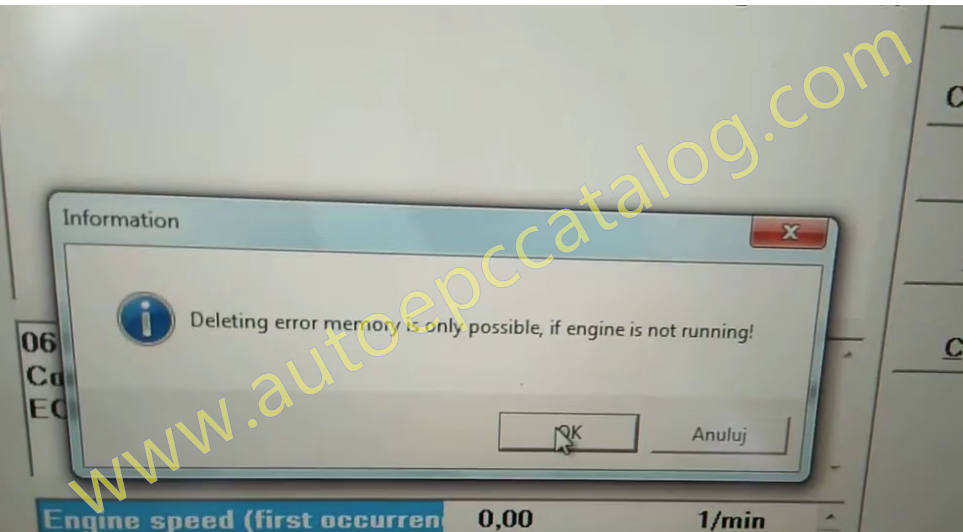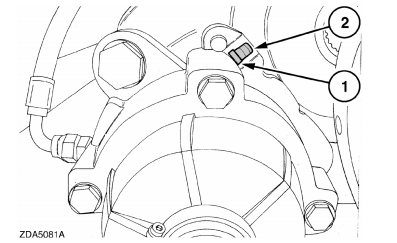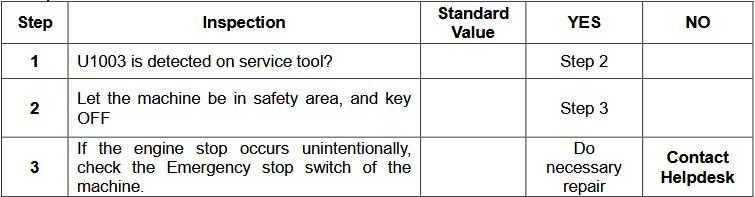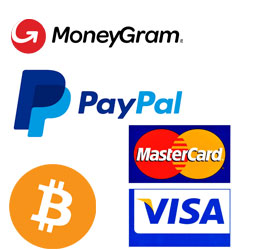The B055 – Sensor, foot throttle conveys the driver’s desired torque/power.engine control unit ECD 7

What your need?
AGCO 2×4 CANUSB Diagnostic Tool
Fendt Fendias 2024v2
AGCO Fendt NA Parts Books & Workshop Service Manuals
Function:
The B055 – Sensor, foot throttle consists of two potentiometers (redundant).
Potentiometer 1 responds to the rotation of a shaft in the pedal position sensor when the foot throttle (throttle pedal) is depressed. The potentiometer mounted on the end of the shaft transmits an analogue voltage signal to the A050 – ECU,basic control unit. The A050 – ECU, basic control unit senses the exact throttle pedal position and hence the driver’s cur.rent requirement (target value) from the voltage value. So as to improve driving comfort, the throttle pedal position is regulated by a mapping field and further processed to damp it.
The voltage signal from potentiometer 1 is responsible for engine speed control, the throttle pedal module and the Tractor Management system TMS), The part of the sensor is powered by the tractor electronics A013 . PCB, microfuses.
If this voltage signal drops out, the tractor switches to emergency mode (loss of enhanced control functions). The engine speed (target value) can then only be transmitted via the foot throttle potentiometer 2, TS, throttle pedal mode and the memory buttons cannot be pre-selected.
When the foot throttle (throttle pedal) is depressed, potentiometer 2 responds to the rotation in exactly the same way.This analogue voltage signal is transmitted to the A051 – ECU, engine control unit (EDc 7). The A051 – ECU, engine control unit (EDC 7). senses the exact throttle pedal position and hence the driver’s current requirement (target value) from the voltage values. So as to improve driving comfort, the throttle pedal position is regulated by a mapping field and further processed to damp it.Both voltage sianals from the B055 . Sensor, foot throttle are compared with each other. lf control units A050 – ECU, ba.sic control unit and A051 – ECU, engine control unit (EDC 7). detect difering values to potentiometer 1 and potentiometer2, then a plausibility error is output.
Functions of the B085 – Camshaft speed sensor
Sensing the current engine position (cylinder 1 ignition)
Sensing the engine speed (camshaft speed) for emergency running characteristics
Self diagnosis
The B085 – Camshaft speed sensor is necessary for the synchronisation of the injection events. It reports the speed and
the position of the camshaft at cylinder 1 ignition. This reference mark must then match the B088 – Crankshaft speed sensor.
When the camshaft is rotating, an alternating voltage (VAC) is induced in the B085 – Camshaft speed sensor by the marks on the camshaft gear.
The A051 – ECU, engine control unit (EDC 7). calculates the camshaft speed from the voltage frequency.
The double cog (reference mark) causes a change in the frequency.
The double cog (reference mark) is used to determine the current position of the camshaft and appears once per working cycle, at TDC cylinder 1 ignition.
NOTE: Working cycle (4-stroke engine)
2 crankshaft revolutions
1 camshaft revolution
Measurement of inductive sensors
The inductive sensor receives pulses directly from a pulse generator (gearwheel or disc).
Where the magnetic field of the inductive sensor is intersected by measuring points, an AC induction voltage (VAC) is generated.
The A051 – ECU, engine control unit (EDC 7). calculates the speed from the number of voltage pulses (frequency).
The amplitude of the pulse is proportional to the speed (i.e., the voltage increases as the speed increases).
Calculation of crankshaft revs (engine speed) on the basis of the oscilloscope display
NW Camshaft gear delta t Time between voltage peaks
The A051 ECU, engine control unit calculates the speed from the number of voltage peaks.
Clearance between sensor and camshaft gear: 1.0 to 2.0 mm