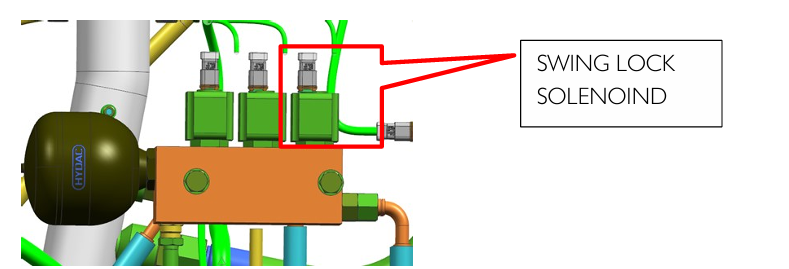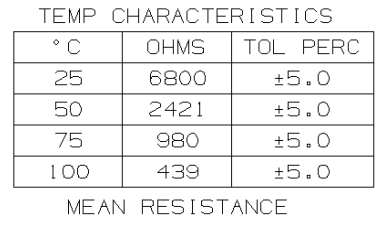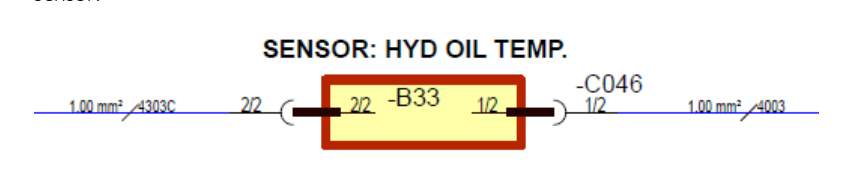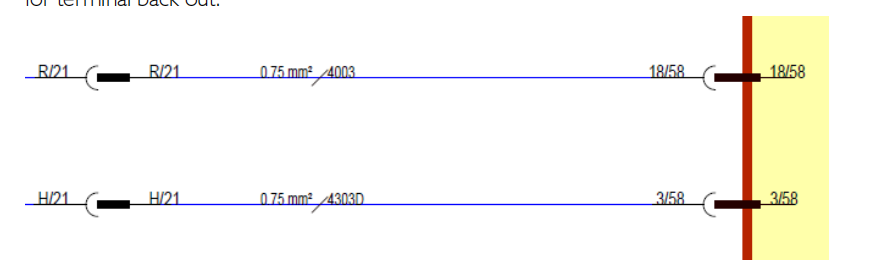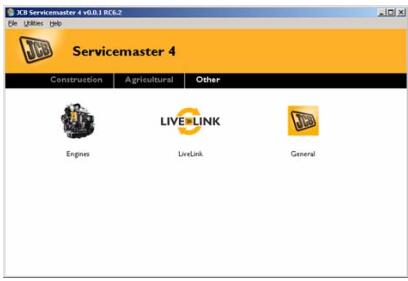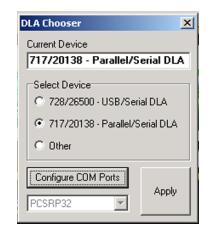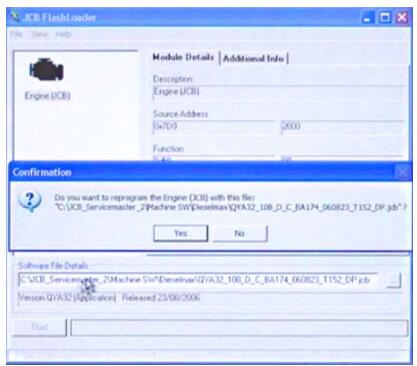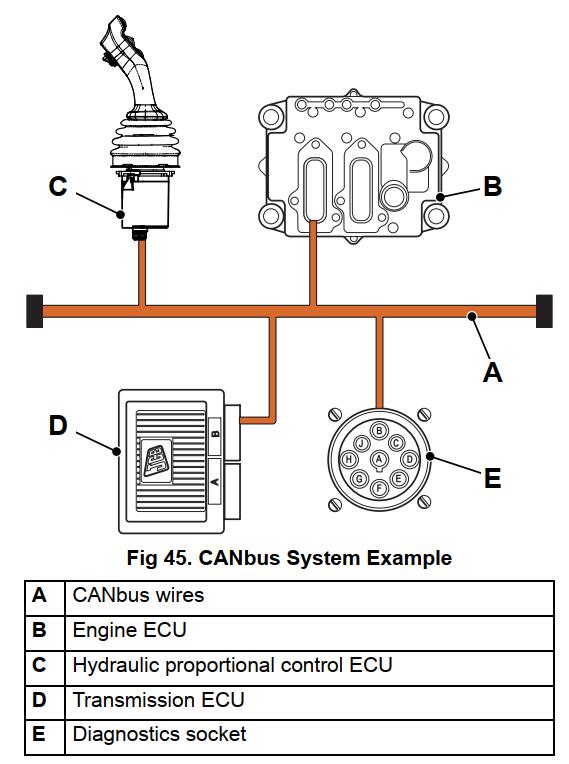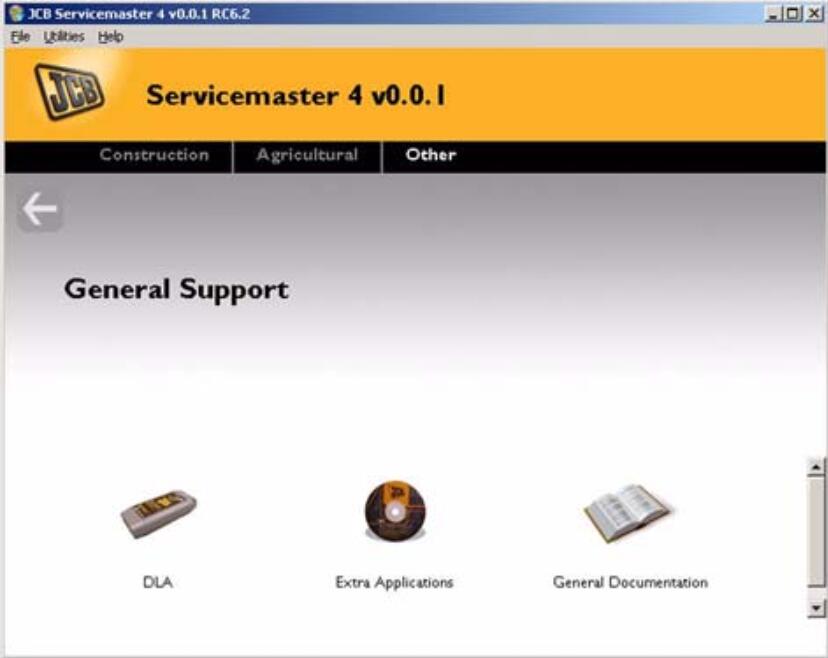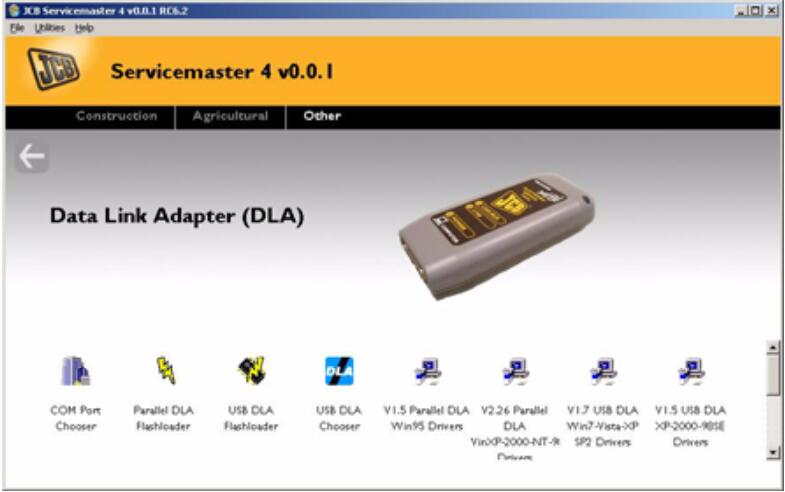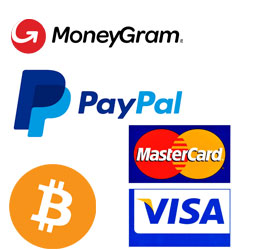This instruction show you guide on how to remove and replace boom lock cable for JCB 3CX 4CX backhoe loader.
The boom lock control A and associated cable is housed in the R.H. side console as shown.
Note the routing of the existing cable and route the new cable in the same way.
Preparations:
2025 JCB ServiceMaster 4 v25.1.0
2017 JCB Parts Plus+ and Repair Service Manual
JCB Electronic Service Tool
Removal
1 Park the machine on firm level ground, apply the parking brake. Lower the loader arms and excavator to the ground, switch OFF the engine and remove the starter key.
2 Working at the boom, remove the cable ball stud B from the boom lock casting.
3 Loosen the lock nut and disconnect the bulkhead fitting C from the bracket. Feed the end of the cable back underneath the cab to the rear wheel arch on the R.H. side of the machine and release the cable from the clamp assembly at position X as shown. Remove the spring clip D from the outer sleeve.
4 Working in the cab, unscrew the knob and lock nut from the boom lock control A. Remove the fixings from the side console panel and carefully lift up the rear corner of the side console panel over the boom lock control outer sleeve.
5 With the rear corner of the side console panel lifted up,carefully pull the boom lock cable up into the cab through the aperture in the cab floor.
Replacement
Replacement is the reverse of the removal sequence.
1 After fitting the cable, with the control knob pressed down adjust the bulkhead fitting C to take up any slack in the cable. The cable should be tight but must not lift the boom lock from its fully down position.
2 Operate the boom and check that the boom lock will engage and disengage correctly using the control knob in the cab. Check the boom stop setting, see Boom Stop Setting.