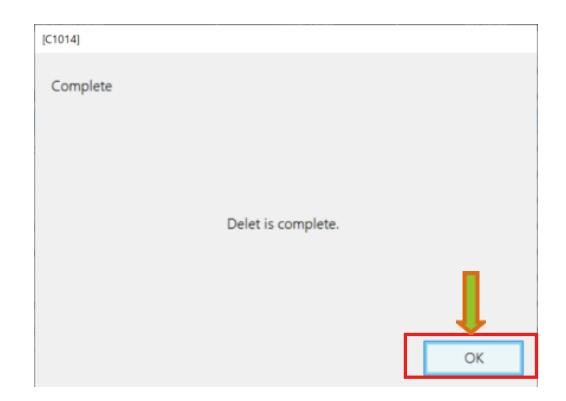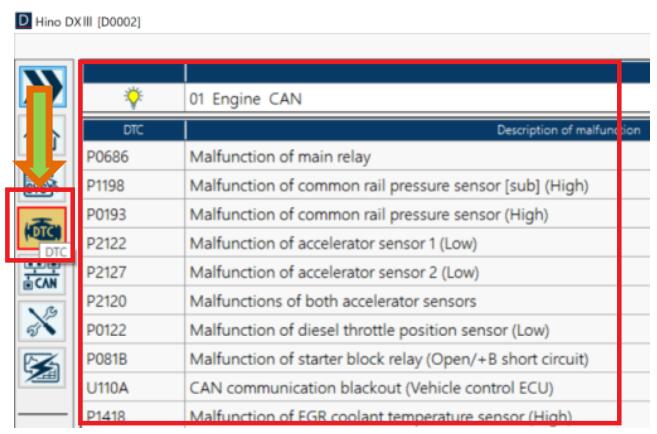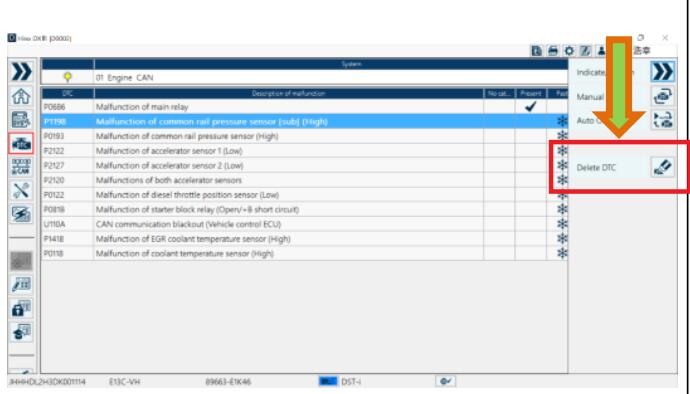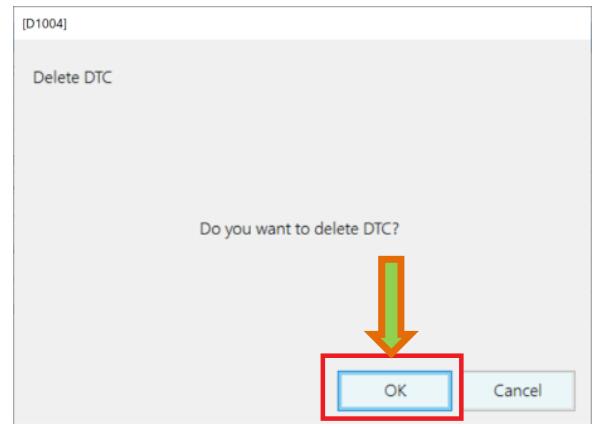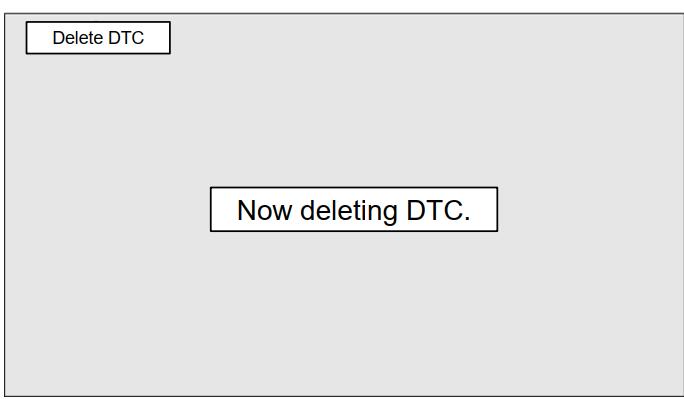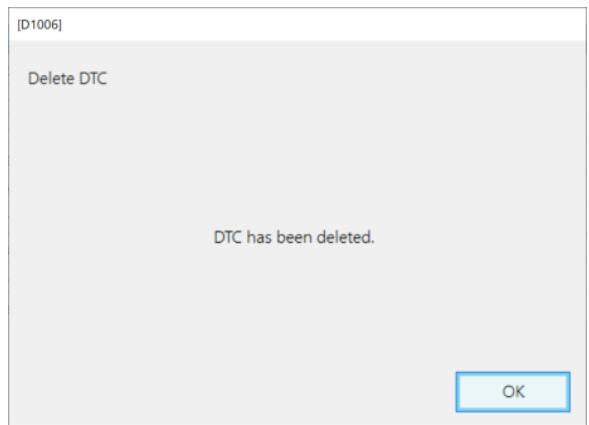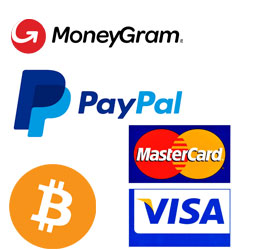HINO DX3 allows you to delete the file in which the HINO truck ECU setting values are saved.Thsi instruction show you guide o how to use HINO DX3 to delete configuration file.
What You Need?
HINO DX3 2023.07 Diagnostic Software
Procedures:
1 Click or press the [Delete] button.
(Device specification screen)
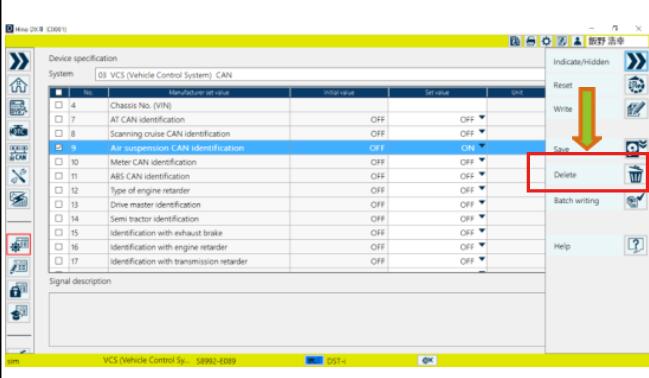
2 Select the file and click or press the [Open] button.
(File selection dialog)
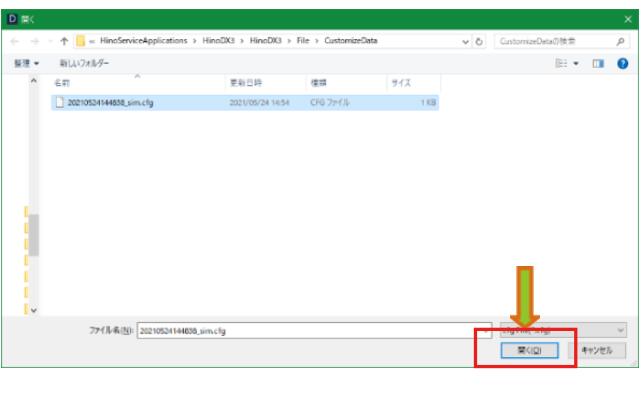
3 Click or press the [OK] button in the confirmation message.
(Deletion Confirmation screen)
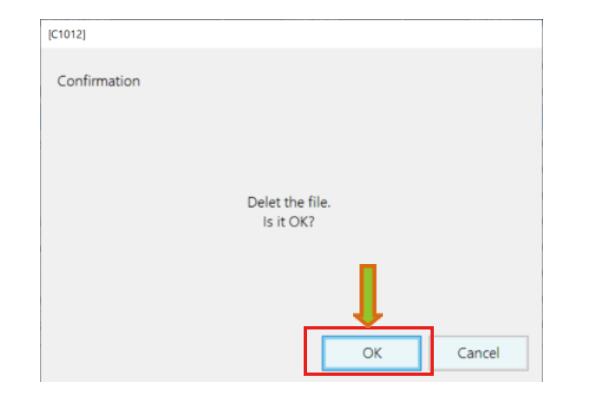
4 Click or press the [OK] button in the confirmation message.
(Deletion Completion screen)