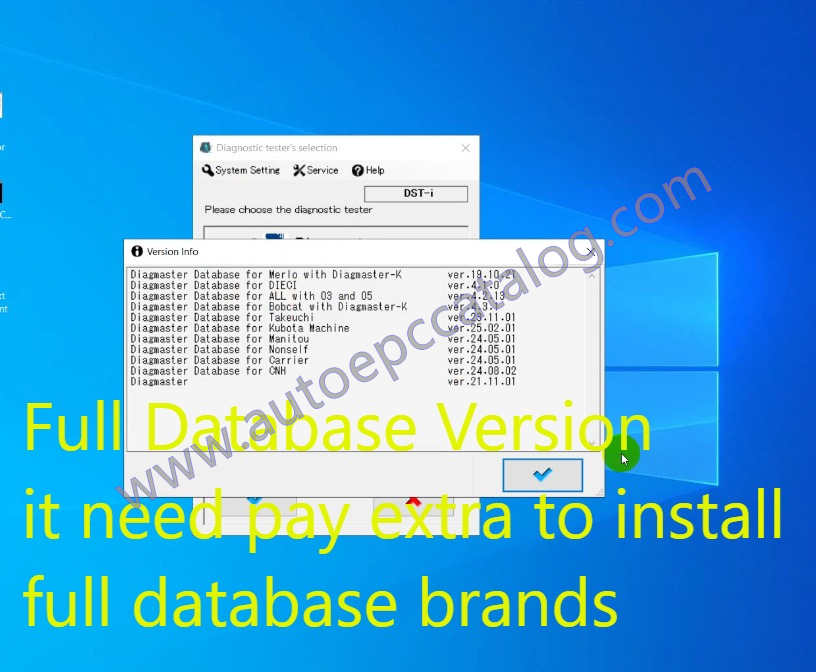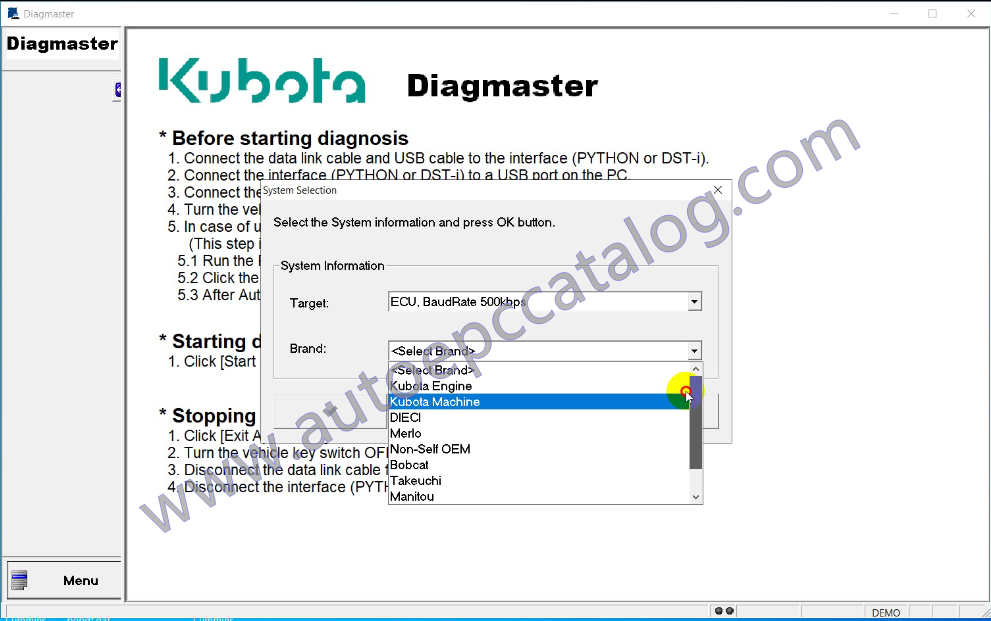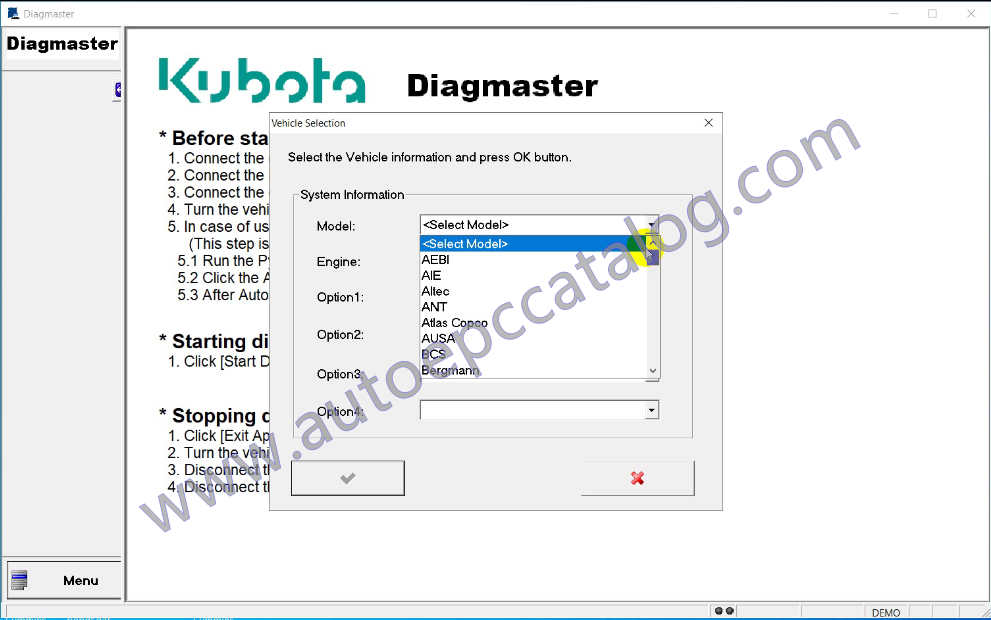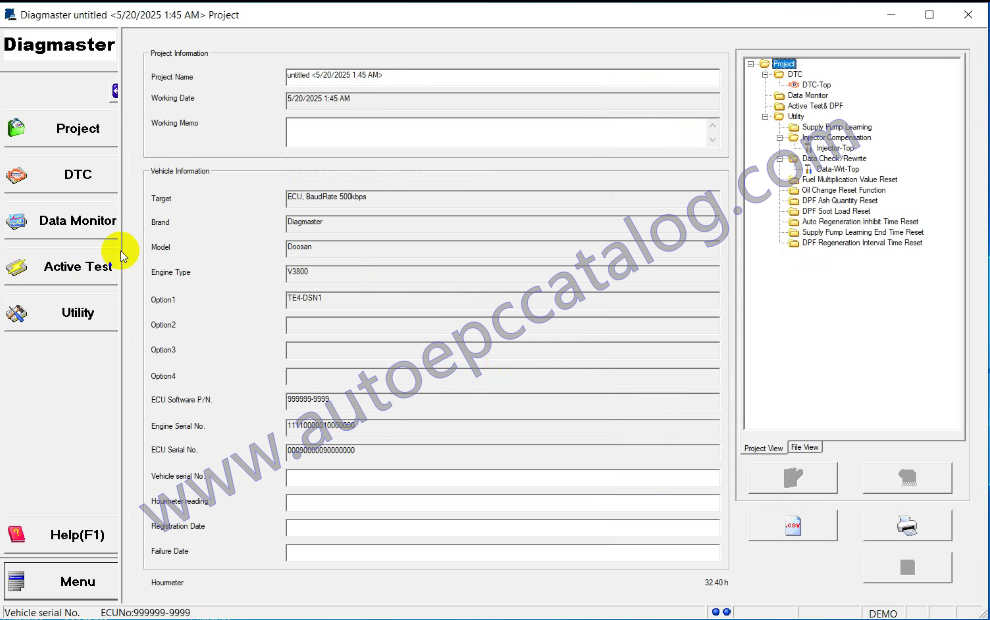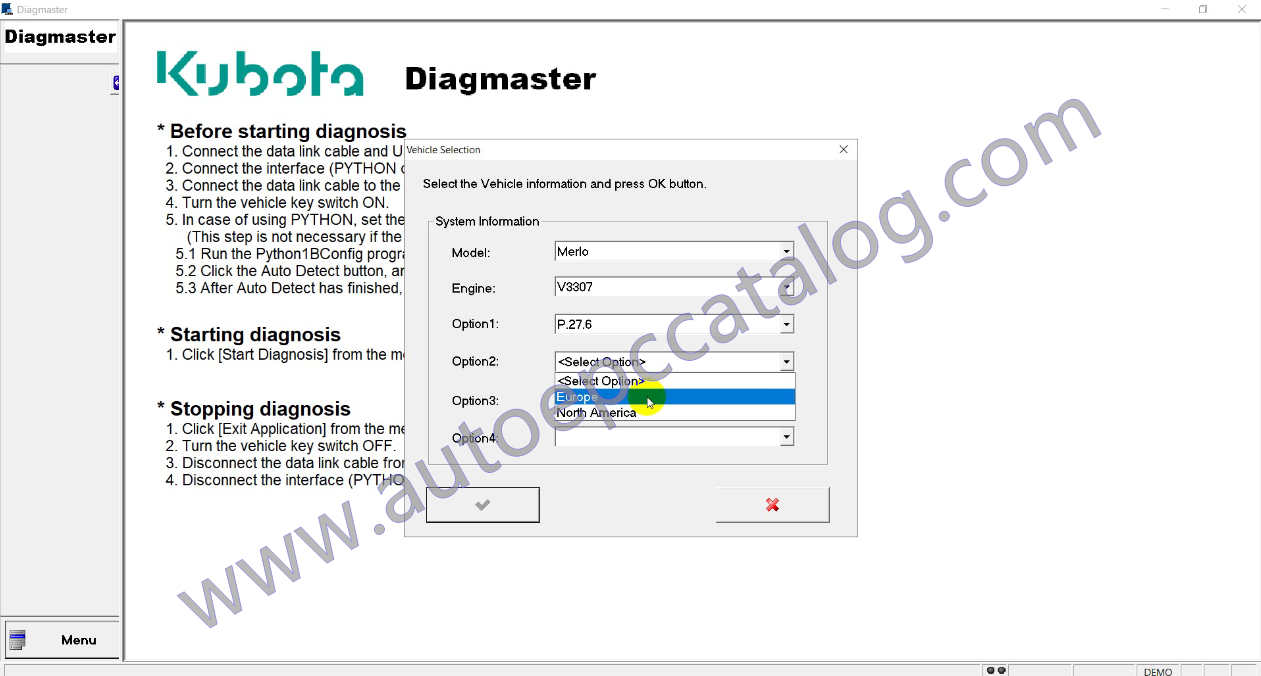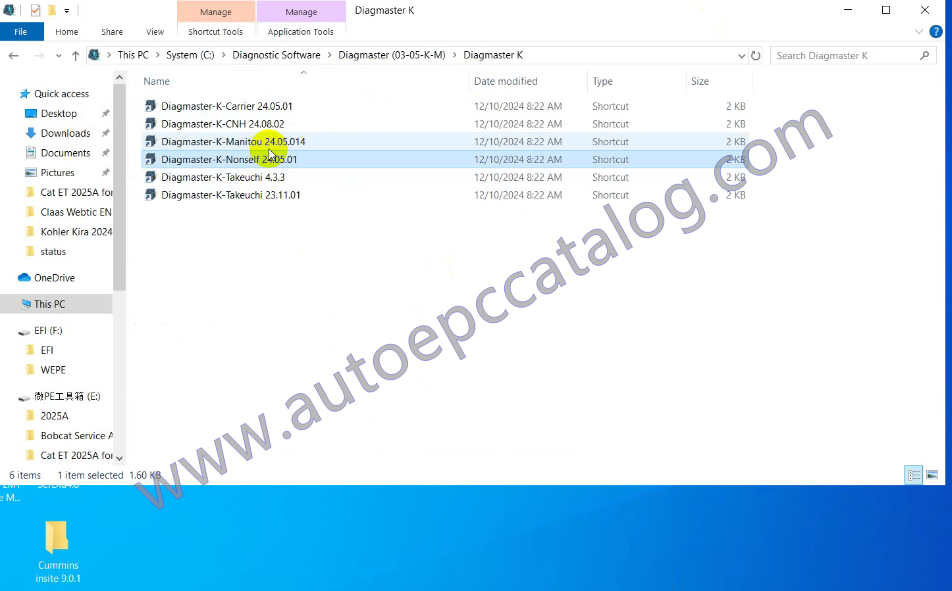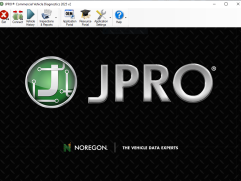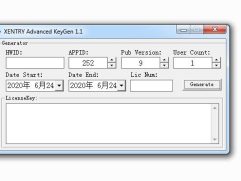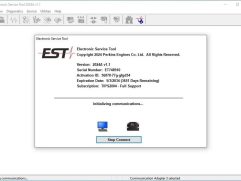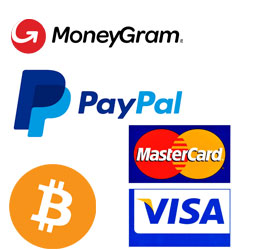Description
Kubota Takeuchi Diagmaster-communicates with multiple vehicle ECU’s by conventional serial communication as well as the modern CAN bus protocol.With new features like Automatic Vehicle Detection, Data Recording and Trouble Shooting Guidance,the Diagmaster platform offers all of the diagnostic information needed for advanced trouble shooting. The unique design makes it simple to expand and update to support new management systems and vehicles.
Diagmaster Databases are programs for setting up the latest model information on the Diagmaster and normally they are created for the product lineup of one manufacturer. In order to use the Diagmaster to diagnose problems with the engine and/or its accessories from a specific manufacturer, you have to have the Diagmaster Database created for that manufacturer. If you have to diagnose the products of more than one manufacturer, install the Diagmaster Databases that correspond to each of the manufacturers.
Note:After payment,you will get download link on page automatically,if you can not get it please contact us (autoepccatalog@outlook.com)
Kubota Takeuchi Diagmaster Features:
Date:2025.02
Level:9
OS:Win 7,Win 8,Win 10 and Win 11
Languages:English,German,French,Italian,Spanish,Japanese.
Brand:Kubota and Takeuchi
Price only for ONE PC Installation
Standard database version:
Diagmaster Database for ALL with 03 and 05 ver.4.2.13
Diagmaster Database for Takeuchi ver.23.11.01
Diagmaster Database for Kubota Machine ver.25.02.01
Diagmaster ver.21.11.01
Full database version:
Diagmaster Database for Merlo with Diagmaster-K ver.19.10.21
Diagmaster Database for DIECI ver.4.1.0
Diagmaster Database for ALL with 03 and 05 ver.4.2.13
Diagmaster Database for Bobcat with Diagmaster-K ver.4.3.1
Diagmaster Database for Takeuchi ver.23.11.01
Diagmaster Database for Kubota Machine ver.25.02.01
Diagmaster Database for Manitou ver.24.05.01
Diagmaster Database for Nonself ver.24.05.01
Diagmaster Database for Carrier ver.24.05.01
Diagmaster Database for CNH ver.24.08.02
Diagmaster ver.21.11.01
Kubota Takeuchi Diagmaster Functions:
•Clear Trouble Codes.
•Data Recording.
•Extensive Data Monitoring and simultaneous Active Tests.
•Active Tests.
•Manage Projects.
•Injector Compensation.
•Vehicle ECU Memory Reset.
•Injection Quantity Correction.
•MAF Correction.
•Fuel Pump Learning Value Clearing.
How to Use Kubota Takeuchi Diagmaster Diagnostic Software?
* Before starting diagnosis
1.Connect the data link cable and USB cable to the interface(PYTHON or DST-i).
2.Connect the interface (PYTHON or DST-i) to a USB port on the PC.
3.Connect the data link cable to the vehicle’s data link connector(DLC).
4.Turn the vehicle key switch ON.
5.In case of using PYTHON, set the operating settings in the interface.
(This step is not necessary if the connecting USB port has not been changed.)
5.1 Run the Python1BConfig program(shortcut on the desktop).
5.2 Click the Auto Detect button, and set the PYTHON operation settings.
5.3 After Auto Detect has finished, quit the Python1BConfig program.
* Starting diagnosis
1.Click [ Start Diagnosis] from the menu to the lower left.
* Stopping diagnosis
1.Click [ Exit Application] from the menu to the lower left.
2.Turn the vehicle key switch OFF.
3.Disconnect the data link cable from the vehicle’s data link connector(DLC).
4.Disconnect the interface (PYTHON or DST-i) from the USB port off the PC.
Kubota Takeuchi Diagmaster 22.08.01 Support Models:
Kubota Models:
Combine:
V2607
CR-TE5-C-1,ER460,ER470
V3800
CR-TE4-CB7,DR120Tl,DR575,DR595,DR6115,DR6130/ZR6130K,DR7130TI,ER108,ER108N
ER112,ER575,ER575K,ER587N,ER590,ER595K,ER6100,ER6120,ER698N,EX108-S/EX108Q-S,EX118M/EX118MQ,PRO100,PRO888GM,PRO988Q-PLUS/PRO9880-Q-PLUSWR575M,WR6100MWR698M,MWRH1000,WRH1000C,WPH1200,WPN6100,ZR7130/R51-71K
V6108
PRO1408Y,PRO1408Y-PLUS,TIE4-WQC
CTL:
V2607
SVL65-2
V3307
SVL75-2,SVL75-2C/C,TE5A-CTL/-Q/-QA
V3800
SVL90-2,SVL95-2S,SVL97-2
Excavator:
V2607
KX057,U55-OE
KX-057-4
KX057-4
KX-057S,U-55S
U56-5/KX060-5/U55-5/KX057-5
U56-5/KX060-57/U55-5/KX057-5/LB45/LC45
V3307
KX080-4
KX080-4a/KXD80-4S
KX080-4a2/4S2
FrontMower
V1505
F391V
1505CRS
F3710
MAM:
V3800
GR100A
GR110A
GR90A
GV805
GV875
GV955
V6108
GR115A
GR125A
GR135A
Maruyama:
V3800
BSA3000
SSL:
V2607
SSV65
SSV65 C
SSV65/SL1-ISO
V3307
SSV75 C
SSV75/SL2-ISO
Tractor:
V1505
LX-351,LX-401
V1505CRS
CR-TE5-D40Q3/Q5/R4
CR-TE5-D40Q4/Q6/R5
CR-TE5-D40R6
CR-TE5-ZD1
LX3310
LX3310(ver 21.12.01)
LX-351
V2607
TE5AB-EU-ZD8
V3307
F38C-JP
M4062
M4063
M4072
M4073,M7460
M6060
M7060
MR6O/MR607
MR600H(KVT)
MR627
MR65/MR657
MR650H(KVT)
MR677
MR70/MR707
MR700H(KVT)
MR737
V3800
F50
M100A
M100G
M100G/GR100G
M100GE
M100GX
M100X
M1010W
M105GX3/M105GX4
M1060W
M108S
M108W
M108X
M110A
M110A/M1100X
M110G
M110G/GR100G
M110GE
M110GX
M110X
M4N-071/M5071N
M5072N
M5-091
M5-091/M5-086
M5091/UN
M5091N
M5092
M5101N
M5-111
M5-111/M5-101
M5111/UN
M5112
M5-1141
M5-961
M5N-091
M5N-111
M6-101
M6-101 Utility
M6-111 Utility
M6-111/M6-108
M6-1151
M6H-101
M6S-111
M6L-111/M1060
M704-K(G4)/M704-KQ(G4)
M854-K(G4)/M854-KQ(G4)
M854-KS(G4)/M854-KQS(G4)
M8560
M8560-2
M860W
M90A
M954-K(G4)/M954-KQ(G4)
M95GX3/M95GX4
M9960
M9960-2
MR1000(GST)
MR1000H(KVT)
MR1007
MR1050H(KVT)
MR77
MR800(GST)
MR800H(KVT)
MR807
MR87
MR900(GST)
MR900H(KVT)
MR907
MR97
SMZ805
SMZ805/MZ807
SMZ875
SMZ875/MZ877
SMZ955
SMZ955/MZ957
TIE5-N
TIE5-N7
TIE5-NA
TIE5-NA7
TIE5-NB/TIE5-NC
TIE5-NC
TIEF4-N5
TIEF4-NA5
V6108
M115A
M115G/GR115
GM115GE
M115GX3/M115GX4
M118GX
M125A
M125G/GR125G
M125GE
M125X
M126GX
M126X
M128GX
M128X
M130X
M135A
M135A/M1350X
M135G/GR135G
M135GE
M135GX
M135X
M6-121 Utility
M6-122
M6-131 Utility
M6-131/M125GX3/M125GX4
M6-132
M6-141 Utility,M6-1431
M6-141/M135GX3/M6-135/M135GX4
M6-142
M7-131
M7-132
M7-132-T2
M7-133
M7-151
M7-152
M7-152-T2
M7-153
M7-171
M7-172
M7-172-T2
M7-173
TIE3-DQ
TIE5-UP2
TIE5-VP2
TIE5-WP2
V6108TIEF4CUUP
Wheel Loader
V2607
R070
R070/RP25
R090
R530
R540
R630/R085
R640
Takeuchi
V3307
TE5B-TLTU1/2
TE5B-TLTU3
TL10V-2
TL8
V3800
TL10
TL12
TL12V-2/TL12P-2
OEM:
V1505CRS
Fairway305/405
LM551B
TE5B-EU-Z1
XAS88
V2607
60ZT
Apollo GEN2
C270
C55
CPCD35
CPCD35-XW98C-RT4
E5B-EU-Z8
ETL180
H28RTJ
HMK6OCR
HT28RTJ
JT10
SWE60UF
TE4B-AEB-1
TE4B-BHNK1
TE4B-BRG-1
TE4B-DMD-1
TE4B-EPS-1
TE4B-ITC-1
TE5B-AEB-1
TE5B-EU-Z8
TE5B-HLD-1
TE5B-SMP-1
TIE4B-SNY-1
TT206
X2
XE75U
XW95F
V3307
Agri Pivot T60
ARS70
CA1400
CC7574
CPCD50
Giant+50
HX75
JT 20
KR-350
Mower HR800
MST-700VDR
P.27.6
P48P
PP 4500
S-22EZ
SV204
SWL3230F
TE4B-AIE-1
TE4B-BMG-1
TE4B-BMG-2
TE4B-DCl-1
TE4B-DYP-1
TE4B-EU-25
TE4B-HAM-1
TE4B-HAM-2
TE4B-KSR-1
TE4B-RRSH1
TE4B-TCKH1
TE5B-AMN-1
TE5B-BMG-1
TE5B-BMG-2
TE5B-DCI-1
TE5B-DC1-2
TE5B-EU-Z5
TE5B-HAM-1
TE5B-HAM-2
TE5B-KEA-1
TE5B-KSR-1
TIE4B-BDS-1
TIE4B-KEA-1WL
Zeus 35.11
V3800
8530/8616
AGFIFARMER
AGRIFARMER(E5)
Asphalt Paver 8616
AW-370TG-4/AW-250TG-4
Azura MC 210
BSA3000
CG750
CRMO1
CT-500
D20x22
DC1317
DCA-6OLSKE-D2
DE1
DE2
DGM600
DGM600MK-P
DIS-80VPB
F45C5
H26-4
H33-4
HN1
IC50-2
ICARUS
ICARUS(E5)
MC210
MST-700VDL
MW703
N115
PDS400
PDS400S
R954
SW754
TE4B-AFHN1
TE4B-ANT-S1
TE4B-BCS-S1
TE4B-BMG-1
TE4B-DCl-1
TE4B-DCl-2
TE4日-EFS-1
TE4B-EPS-2
TE4B-EPS-3
TE4B-MAT-1
TE4B-MRO-1
TE4B-MRO-2
TE4B-RRSH1
TE5BG2-SAE1
TGF 10900
TGF7900
TGF9000
TIE3B-ACC1
TI-E3B-NS1
TIE4B-AUS-1
TIE4B-BGHE1
TIE4B-BMG-1
TIE4B-DC1-1
TIE4B-DCl-2
TIE4B-ITC-1
TIE4B-RRSH1
TIE5B-EU-ZN4
Tony 900 SR
TZ704
U-4D
V3 74 Power Unit
V3800-TIE4B
V3800-TIEF4B
Volcan V950AR
……..
2025 Kubota Diagmaster 25.02.01 Download and Installation Video: